And following on with the organising theme we come to Evernote.
The problem:
You want to be able to make comments on webpages and archive them along with your own notes so that everything is all in the one place and easy to access.
The problem-solvers:
Evernote allows you to take notes on webpages and archive them for later consultation. Your notes can have file attachments and be sorted into folders, tagged, annotated etc. There is a paid version as well as a free version (limited to 60 MB/month and there is a usage bar so that you can keep track).
How to use Evernote:
1. Go to http://www.evernote.com and have a look at their Getting started pages.
3. Download Evernote according to their Getting Started pages and follow their instructions and sign in to your account. You can create a note by clicking on New Note. You can add URLs and tags and decide which folder to put it in. It saves it automatically and it appears in the central panel, which you organise to view by date created, updated or title.
4. Evernote is not just for making notes but can be used for archiving pictures from your computer or webpages or photographs taken during conferences to save you having to take notes all the time. All you have to do is to click New Note again and click and drag a photograph from the web or your computer etc. and drop it into your new note (or you can copy and paste if you prefer).
5. You can use the View and Edit drop down menus to alter how you view your information and the Usage button along the top tells you about your monthly use. The File menu also allows you to organise your notes and attach files etc. Evernote for Windows or Mac will automatically synchronize your notes with Evernote on the Web every few minutes, but you can manually sync any time by clicking the Sync button. (This means that changes you make to your Evernote account on different appliances i.e. computers, phones or mobile devices will all synchronise to keep your account up to date).
6. You can also save web content, which involves installing the Web Clipper (a quick and easy process which adds the Evernote button to your Internet browser). All you need to do it to highlight the information you want to save and click on the Evernote button. I highlighted a BBC article, clicked on the elephant, added tags when prompted and went to my Evernote page to find it had been filed with my other notes:
This is a really useful tool for bringing together everything that you look at on the web as well as drawing together photos, notes and text from various sources to one location, easily accessible from a variety of devices.
This year I have used Evernote for a lot of group work since we can all sign in and sync our work. We have found that Evernote is a much more flexible tool than Google Docs.
A bit more:
Have a play around with folders, tags, searching and how to integrate Evernote with Facebook and Twitter.
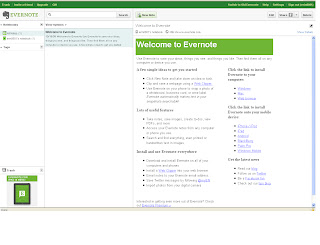




Oh..that looks suspiciously like the pelican sundial at my workplace in your photo up there :) Anyway, looking forward to cracking on with this thing!
ReplyDeleteSTOP!
ReplyDeleteOh joy, Evernote blocked in work. Time for a little email to the ICT people me thinks...