Collaborating on group projects with colleagues can be a great way to boost your professional development. However, when several people are editing the same document simultaneously this can sometimes lead to the existence of multiple drafts of the same file, which can result in confusion! Tools such as Google Docs, Wikis and Dropbox are designed to enable you to share information and documents more effectively when working with others on a joint project.
For this Thing, you will need to have a go at some of the activities below and then blog about any or all of these tools.
One of the main purposes of Google Docs is to allow multiple people to edit the same document, spreadsheet or presentation without creating duplicate copies. Documents can either be uploaded or created from scratch within Google Docs and the fact that everyone can access the file in one place means that it is much simpler to edit and update. This can be very useful for librarians who are collaborating on a project; for example, for this very 23 Things programme we have used Google Docs to create a spreadsheet of everybody who has registered to take part. This allows us to store the information in a single location where multiple administrators can edit and update it as necessary.
Activity:
Accessing Google Docs is quite straightforward: simply login with the same username and password that you would use to access your Google account. If you don’t have a Google account, you can quickly set one up by clicking here and completing the online form.
Once you have logged in to Google Docs, click ‘Create New’ and choose what kind of document you would like to create – such as a spreadsheet, word-processing document or a presentation.
Create your document and then save it by clicking on ‘File’ and ‘Save’.
 |
| Example of a presentation created in Google Docs |
Now you are ready to share your document, either with a colleague or even with another CPD23 participant if you wish! Click on the ‘Share’ button in the top right-hand corner of the screen. In the ‘Add People’ box, enter the email address of the person with whom you would like to share the document and decide whether you will allow them to edit the document or just to view it. Click ‘Share’ and this person will now receive an email with a direct link to your document.
Dropbox is a free desktop application which allows you to store your documents online so that you can access them from multiple computers.
Like Google Docs, Dropbox can also be used when collaborating with others on a project as it enables easy file-sharing without the need for creating duplicates. For example, one person can drop documents and files into Dropbox and then invite other people to access and edit those files.
Have a look at this useful presentation to learn more about how Dropbox works:
Activity
If you don’t already have a Dropbox account, go to the Dropbox website and create one. Once you have created an account, you will be directed to a page that explains how to download Dropbox.
After you have downloaded and installed Dropbox, you will have a Dropbox folder on your computer where you can store any files that you want to share with others. You can access these files from any computer by logging into the Dropbox website with your username and password. From here, you can view, download and upload files securely using any web browser.
Sharing documents using Dropbox
Sharing with someone who already has a Dropbox account:
Create a new folder called CPD23 inside your Dropbox folder, select a file from your computer and paste it into this folder. Now go to the Dropbox website, login if you aren’t already logged in, and click on the tab called ‘Sharing’.
Select the option to share an existing folder, click ‘next’ and then select your CPD23 folder. Enter the email address of someone with whom you wish to share your folder and click ‘share folder’. This will send an email inviting the recipient to view your CPD23 folder via Dropbox. If the recipient is not yet a member of Dropbox, the email will direct them to page asking them to register.
Sharing with someone who does not have a Dropbox account:
Dropbox will also allow you to share single files (but not folders) with people who do not have a Dropbox account. In order to do this, simply copy and paste a file into the folder called ‘Public’ which is already inside the Dropbox folder on your computer.
Next, navigate to your Public folder via your account on the Dropbox website, right-click on the file you want and select ‘Copy public link’. This will give you a URL which links to your file and you can then paste this, for example, into emails or blog posts in order to share it with others. If you wish, you can paste this link into your blog post for Thing 13!
A Wiki is a public or private web page which allows multiple people to contribute to its content. The most obvious example of a Wiki is Wikipedia, the free online encyclopedia that anyone can edit.
Wikis can be a great collaborative tool for library staff and may be particularly useful when creating documents such as library resource guides, student handbooks or teaching materials. Wikis can be used to store information which is useful to all staff members, while at the same time allowing all staff members to edit and update this information. I personally have found a Wiki to be quite useful for recording updates to the website which I jointly maintain with the other graduate trainees in Cambridge. The Wiki enables us to keep a record of the changes that each of us has made to the website, as well as the work which still needs to be done. We also use it to store all our HTML instructions, as well as the weekly rota.
One excellent example of librarians using a Wiki as a collaborative tool is the Library Day in the Life Project, which is a semi-annual event organised by Bobbi Newman (Librarian by Day). Librarians from all around the world add their blog URLs to a shared Wiki and then write blog posts about their working day. The Wiki acts as a central location from which to access all of these blog posts and as such it becomes a really informative web page which offers an insight into the wide variety of careers that exist within the field of librarianship.
Another good example of a Wiki is the Library Routes Project set up by Ned Potter and Laura Woods. This Wiki was set up in October 2009 to bring together the thoughts of Information Professionals on how they got to where they are today, and why they initially chose to work in libraries. As more and more people have contributed, this Wiki has quickly become a valuable career’s resource for those thinking about joining the library profession.
If you’re still unsure about how Wikis can be useful, check out this 'Wikis in Plain English' video:
Optional Activity
If you are interested in setting up your own Wiki, the basic edition of PBWorks provides a free platform for librarians. Alternatively, you could try MediaWiki, which uses the same software as Wikipedia.
Suggestions for your Thing 13 blog post
You could write about your first impressions of any or all of these tools, or you could explore their potential uses within your library. If you are already using one or more of them, you could write about the kinds of projects for which they have been useful. If you wish, you could also compare and contrast the value of each of these different tools and consider how they could be used to further your own professional development.
Don’t forget to visit other CPD23 blogs and share your insights with other CPD23 participants!



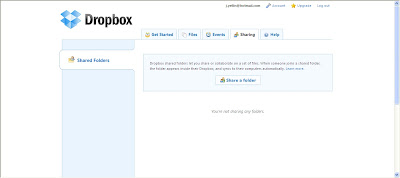


The 'Wikis in plain English' video was a great introduction to how wikis work - thanks for pointing me/us in that direction.
ReplyDeleteI looked at PB works very briefly and wondered if this, (especially the free, non-commerical version would be useable by my church library to create an online catalogue. It certainly is a flexible product and the idea behind wikis is a marvelous one. I agree that the Common Craft video is a great resource.
ReplyDeleteHi Susie,
ReplyDeleteYou could of course, but have you looked at LibraryThing.com? We use it to highlight ebooks at our library although it's really designed for personal collections.
Niamh
I have my own Library Thing account and have recommended Library Thing. I know we will need to make a change soon. The vendor of a product aimed at church libraries does not seem to be maintaining the product. I've also heard of Shelfari and will check that out. I was just curious about PB. Your feedback is helpful. I've seen some small public libraries on LT so I have some confidence it could work for us.
ReplyDelete