The problem:
You want to be able to make comments on webpages and archive them along with your own notes so that everything is all in the one place and easy to access.
The problem-solvers:
Evernote allows you to take notes on webpages and archive them for later consultation. Your notes can have file attachments and be sorted into folders, tagged, annotated etc. There is a paid version as well as a free version (limited to 60 MB/month and there is a usage bar so that you can keep track).
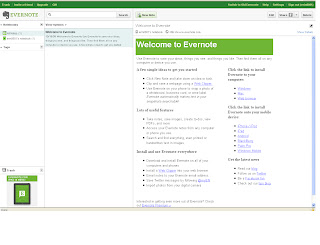 2. Sign up for an account (you will need to get the confirmation number from an e-mail they will send you) and get to the welcome page.
2. Sign up for an account (you will need to get the confirmation number from an e-mail they will send you) and get to the welcome page.
4. Evernote is not just for making notes but can be used for archiving pictures from your computer or webpages or photographs taken during conferences to save you having to take notes all the time. All you have to do is to click New Note again and click and drag a photograph from the web or your computer etc. and drop it into your new note (or you can copy and paste if you prefer).
5. You can use the View and Edit drop down menus to alter how you view your information and the Usage button along the top tells you about your monthly use. The File menu also allows you to organise your notes and attach files etc. Evernote for Windows or Mac will automatically synchronize your notes with Evernote on the Web every few minutes, but you can manually sync any time by clicking the Sync button. (This means that changes you make to your Evernote account on different appliances i.e. computers, phones or mobile devices will all synchronise to keep your account up to date).
6. You can also save web content, which involves installing the Web Clipper (a quick and easy process which adds the Evernote button to your Internet browser). All you need to do it to highlight the information you want to save and click on the Evernote button. I highlighted a BBC article, clicked on the elephant, added tags when prompted and went to my Evernote page to find it had been filed with my other notes:
This is a really useful tool for bringing together everything that you look at on the web as well as drawing together photos, notes and text from various sources to one location, easily accessible from a variety of devices.
A bit more:
Have a play around with folders, tags, searching and how to integrate Evernote with Facebook and Twitter.
How to use Evernote:
1. Go to http://www.evernote.com and have a look at their Getting started pages.
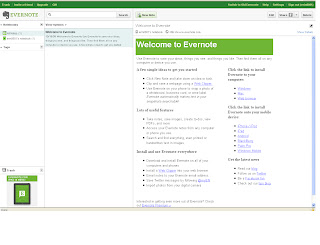 2. Sign up for an account (you will need to get the confirmation number from an e-mail they will send you) and get to the welcome page.
2. Sign up for an account (you will need to get the confirmation number from an e-mail they will send you) and get to the welcome page.3. Download Evernote according to their Getting Started pages and follow their instructions and sign in to your account. You can create a note by clicking on New Note. You can add URLs and tags and decide which folder to put it in. It saves it automatically and it appears in the central panel, which you organise to view by date created, updated or title.
5. You can use the View and Edit drop down menus to alter how you view your information and the Usage button along the top tells you about your monthly use. The File menu also allows you to organise your notes and attach files etc. Evernote for Windows or Mac will automatically synchronize your notes with Evernote on the Web every few minutes, but you can manually sync any time by clicking the Sync button. (This means that changes you make to your Evernote account on different appliances i.e. computers, phones or mobile devices will all synchronise to keep your account up to date).
6. You can also save web content, which involves installing the Web Clipper (a quick and easy process which adds the Evernote button to your Internet browser). All you need to do it to highlight the information you want to save and click on the Evernote button. I highlighted a BBC article, clicked on the elephant, added tags when prompted and went to my Evernote page to find it had been filed with my other notes:
This is a really useful tool for bringing together everything that you look at on the web as well as drawing together photos, notes and text from various sources to one location, easily accessible from a variety of devices.
A bit more:
Have a play around with folders, tags, searching and how to integrate Evernote with Facebook and Twitter.




Why can't we give Mendeley a try? . It's also useful for managing references and note taking. Yet to explore all the features.
ReplyDeleteHello Indira,
ReplyDeleteMendeley is coming up in Week 10, Thing 14, which is dedicated to reference management! So you'll have a head-start when we get there.
Katie
I downloaded Evernote onto my laptop (and the iPhone app) ages ago, but never got round to trying it. This is a good prompt to give it a go!
ReplyDeleteGood stuff again! I had never heard of Evernote before this class. Because of the amount of blogging that I do for work and personally, I am always looking for a good way to make and organize notes online. Evernote looks like it fits the bill. Post source http://theantiquarianlibrarian.blogspot.com/2011/07/thing-9-evernote.html
ReplyDeleteCheck out Spring Pad too. It is free and IMO it is better than evernote for many reasons :)
ReplyDeleteEvernote has revolutionised the way I keep ANY info and it just gets better and better. Visual, text, sound notes can all be stored. Try taking a photo of someone's business card. Then just add a tag as to the event that you met the person, i.e. a training event or even "23 things". Evernote will index any words in the picture! So you just search for "23 things" and the picture comes up, or just type the person's name on the card and voila!
ReplyDeleteTRY IT
I really love the sound of Evernote but I'm not allowed to download any software at work :( Anyone know a similar application that doesn't require download?
ReplyDeleteYou don't *have* to download Evernote to your computer - I've managed to use it without. I can't give you precise instructions as to how I managed it - I think I just clicked on the 'sign up' link and ignored any of the 'download' links.
ReplyDeleteKatie
One thing I didn't read, but that is pretty important. With the free version you can not incorporate any Microsoft Office files. So, don't stop using your free DropBox account.
ReplyDeleteEvernote is integrated with Outlook - just click the 'Add to Evernote' button on the toolbar of the Inbox, or in the message you are reading, and it goes straight to your Evernotes.
ReplyDeletevery helpful in getting to know Evernote the Evernote Essentials eBook. Have a look here: http://goo.gl/AUb8b (affiliate link) It helped me a lot in learning to use evernote...
ReplyDelete